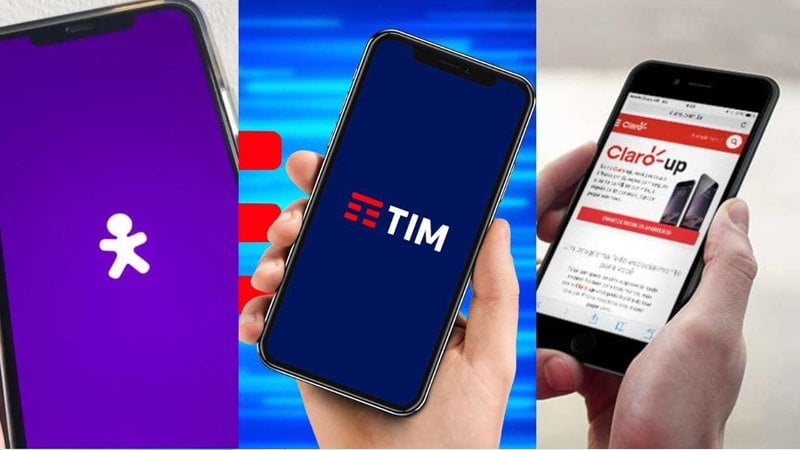Accidental deletions, formatted drives, or malware attacks can strike unexpectedly—but you don't need to pay a penny to restore lost files. In 2025, free recovery tools offer powerful, secure means to recover your data—without compromising safety or performance.

1. Why Secure File Recovery Still Matters
Every day, users lose precious data due to human error, hardware failures, malware, and unexpected outages. Common scenarios include:
-
Accidental Deletion – Happens more often than you think: a mis-click, emptying the Recycle Bin unintentionally, or third-party app bugs.
-
Drive Formatting or Corruption – A sudden format request, connection loss during data transfer, or logical corruption can disappear entire folders.
-
Malware, Ransomware & Viruses – Malicious programs may delete, encrypt, or hide files entirely. Fast action becomes essential.
-
Hardware Failures – Aging drives—whether HDD, SSD, or memory cards—can develop bad sectors and crash without warning.
-
System Crashes or Power Outages – Unsaved or partially saved files vanish or become corrupted when power is cut.
But recovery isn't just about retrieving lost files—it's also about ensuring your data remains uncompromised:
-
Data Breach Risks – Many free tools are unknown or unverified; using them can introduce malware or share data with shady developers.
-
Overwrite Dangers – Recovered files may overwrite lost data, making recovery impossible. Secure tools avoid this pitfall.
-
Privacy Leaks – Some apps scan and transmit your files to external servers without transparency.
-
Cross-Platform Security – Your data may be on Windows, macOS, USB drives, memory cards, or even Android—each requiring careful handling.
Selecting a secure recovery tool means trusting its integrity, staying antivirus-free, and minimizing data corruption. In 2025, some free recovery tools have earned high reputation for providing secure, versatile, and user-friendly recovery options.
2. Essential Features of a Reliable Free File Recovery Tool
Before choosing a recovery tool, verify these vital capabilities:
Deep Scan vs Quick Scan
-
Quick Scan searches recent deletion points and directory structures—fast but less thorough.
-
Deep Scan examines raw disk sectors and metadata—slow but effective at recovering files after formatting or corruption.
A good tool supports both and allows easy switching.
Preview Before Recovery
Being able to preview files (images, documents, PDFs) before recovery is essential. It helps confirm data integrity and avoid recovering corrupted or irrelevant files.
No Data Overwrite
Secure recovery software never writes recovered files to the same drive it scanned. Instead, it saves to a different location—preserving the original, recoverable data.
Security & Privacy Assurance
Free tools may carry hidden malware or telemetry. Choose verified tools:
-
Digitally signed executables
-
Clean source repositories (GitHub, CNET, MajorGeeks)
-
No hidden charges or ghost installs
-
Transparent privacy policies
Cross-Platform Compatibility
Versatility matters—recovery across Windows, macOS, Linux, and Android ensures you can retrieve data from PC drives, USB sticks, SD cards, and smartphone storage.
Usability & Support
An intuitive interface, clear scan progress, customization (scan filters, file-type search), and access to documentation or community support are key expectations in 2025.
3. Top Free File Recovery Tools in 2025
These four free tools stand out in 2025 for their secure, effective, and user-friendly recovery features.
Recuva Free (by Piriform/CCleaner)
A lightweight Windows utility:
-
Strengths: Compact installer, runs fully offline, and offers both quick and deep scans.
-
Preview & Filters: Supports preview for images and text; recover by file type filters.
-
Secure Recovery: Warns when saving to the source drive and allows customization of file overwrites.
-
Limitations: Windows-only. No RAID or virtual drive support.
-
Best For: Everyday users needing quick recovery from emptied Recycle Bin or deleted documents.
EaseUS Data Recovery Wizard Free
A polished, easy-to-use tool available on Windows and macOS:
-
Strengths: Modern UI, powerful scanning on HDD, SSD, USB, and SD cards.
-
Preview Toolkit: Supports previews of photos, videos, Office documents, archives.
-
Limitations: Free version recovers up to 2GB; requires email-verification.
-
Premium Upsell: Unlimited recovery and bootable media in paid version.
-
Security Features: Download only from the official website; avoids bundled adware.
-
Best For: Users needing intuitive scans and cross-platform support, with limited volume.
PhotoRec (open-source, part of TestDisk)
A text-based cross-platform tool for experts:
-
Strengths: Recovers hundreds of file types across Windows, macOS, Linux, and mobile.
-
Deep Recovery: Low-level scan recovers files after formatting, corruption, or deletion.
-
Security: Open-source code, community-reviewed—no hidden malware.
-
Limitations: No preview before recovery; folder structure often lost; steep learning curve.
-
Configurable Usage: Target specific file signatures or partitions.
-
Best For: Tech-savvy users or sysadmins needing granular recovery control.
Disk Drill Basic (by CleverFiles)
A visually appealing, feature-rich Windows/macOS solution:
-
Strengths: Sleek interface, quick + deep scans, file preview, recovery vault to avoid future loss.
-
Limitations: Free version recovers only up to 500 MB on Windows; unlimited on macOS for specific file types.
-
Extra Tools: Disk health monitoring, backup apps.
-
Security: Installer is clean; no hidden promotions.
-
Best For: Users who like polished UI, backup options, and small-scale free recovery.
4. Step-by-Step Guide to Recover Deleted Files Safely
Follow these steps carefully to increase recovery success and data integrity:
1. Stop Writing to the Affected Drive
Continue using the disk or device after deletion risks overwriting lost data. Immediately detach and avoid saving files there.
2. Download from Official Source
Use only verified websites or stores:
-
Recuva & EaseUS from the official domain
-
Disk Drill & PhotoRec from developer or GitHub
Verify digital signatures where available and avoid third-party installers.
3. Install to a Different Drive
Ensure installation occurs on a different disk partition or external media to avoid touching recoverable data.
4. Run Initial Quick Scan
Select your drive; initiate the Quick Scan. This identifies files in directory entries, typically recovering most recently deleted items quickly.
5. Deep Scan if Needed
When quick scan fails, opt for a Deep or Full scan. This searches low-level sectors—ideal after formatting or when files were deleted long ago.
6. Preview and Select Files
Before recovering, preview content. Photos, office docs, and text files are usually previewable. Select only intact, needed files.
7. Recover to a New Location
Always specify a different drive for recovered files—this prevents overwriting source data and preserves recovery potential.
8. Verify Recovered Data
Open recovered files to check for corruption. Especially video and document formats may require checking integrity via hashes or opening the files manually.
9. Back Up Immediately
After recovery, back up the data in multiple locations: cloud (Google Drive, iCloud) and hardware (external drives, NAS).
10. Run Antivirus Scan
Scan recovered files to ensure no malware was lurking in old, archived documents or downloads.
5. Feature Comparison: Quick Overview
Here's a comparison of essential features across the top four tools:
| Tool | Quick + Deep Scan | Secure Recovery | Max Free Limit |
|---|---|---|---|
| Recuva Free | Yes | Yes | Unlimited |
| EaseUS Recovery Free | Yes | Yes | 2 GB |
| PhotoRec | Deep only | Yes | Unlimited |
| Disk Drill Basic | Yes | Yes | 500 MB (Win) |
6. Preventing Future Data Loss
A. Regular Backups
-
3-2-1 Rule: Keep at least 3 copies of data, on 2 types of media, 1 off-site.
-
Scheduled Backups: Use built-in tools like Windows File History or macOS Time Machine.
-
Cloud Services: Use reliable services (Google Drive, Dropbox, OneDrive) and enable automatic sync.
B. Versioning & Snapshots
-
File Version History: Enable in cloud storage or Office apps.
-
System Restore / Snapshot Tools: Use OS-integrated snapshot features to quickly restore configs or files.
C. Safe Deletion Practices
-
Use Recycle/Trash Bin: Double-check before emptying.
-
Export Critical Data: Export important settings, contacts, or bookmarks regularly.
-
Create Emergency Recovery Media: Keep bootable USB recovery tools at hand.
7. Frequently Asked Questions
Q1: Can free tools really recover large files?
Yes—with limitations. Free versions may limit volume (e.g., EaseUS to 2 GB, Disk Drill to 500 MB). Deep scans are thorough regardless of size; tools like Recuva and PhotoRec don't limit file size.
Q2: Are recovered files fully reliable?
Often, yes—especially if quick scan was successful. Deep scans may yield partially corrupted files. Previewing and opening documents or media confirms integrity.
Q3: Do these tools pose legal risks?
No—recovering your own legally obtained personal data is entirely legal. Recovering data from drives you don't own may breach privacy laws or terms of service.
Q4: What if the drive is physically damaged?
These tools are ineffective on mechanically damaged drives. Seek professional data recovery services—free software cannot fix hardware failures.
Q5: How long should the recovery process take?
Quick scans take minutes, deep scans may range from 30 minutes to several hours—depending on drive size and speed.
Q6: Will recovery tools install hidden programs?
Legitimate downloads from official sources are clean. Avoid bundled versions or third-party sites—they may include unwanted modules or malware.
8. Conclusion
Data loss can happen anytime, for any reason. In 2025, free recovery tools like Recuva, EaseUS, PhotoRec, and Disk Drill empower users with robust and secure recovery options. By selecting verified software, performing scans properly, and always backing up your data, you can effectively recover lost files without risk—or cost.