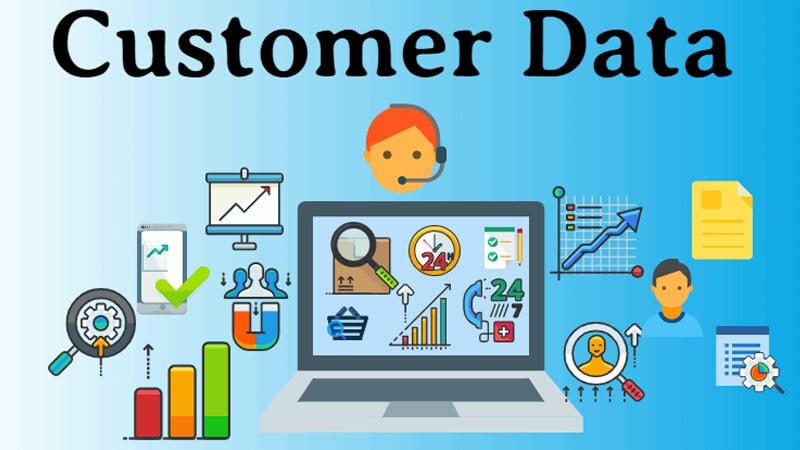In today's fast-paced IT environments, effective asset management and streamlined project tracking are non-negotiable. Lansweeper excels at identifying and managing IT assets, while Jira leads in tracking issues and projects.

1. Understanding the Tools: Lansweeper and Jira
Before integration, it's essential to understand the core strengths of each tool.
Lansweeper
Lansweeper is an IT asset management (ITAM) solution used by thousands of organizations to automatically discover, inventory, and manage hardware and software across networks. It supports:
-
Agentless and agent-based asset discovery
-
Vulnerability insights and lifecycle management
-
Custom alerts, reporting, and compliance features
Jira
Jira, developed by Atlassian, is a leading tool for project and issue tracking, especially in ITSM (IT Service Management) and agile environments. It supports:
-
Ticketing systems and issue assignment
-
Custom workflows and dashboards
-
Automation, integrations, and RESTful APIs
While both tools are powerful in their domains, they typically operate in silos. Connecting them bridges the gap between asset data and project execution, creating a unified IT ecosystem.
2. Why Integrate Lansweeper with Jira?
Disconnected tools often mean wasted time, duplicated effort, and increased room for error. Here's why integrating Lansweeper with Jira makes a significant difference:
Common Challenges Without Integration
-
Manually entering asset data into Jira issues
-
Lack of asset context during incident resolution
-
Missed alerts due to poor communication between platforms
Key Benefits of Integration
-
Automatic Issue Creation: When Lansweeper detects a critical change (e.g., server down), a Jira ticket is automatically created.
-
Data-Driven Insights: Jira issues include detailed asset metadata, reducing the time spent gathering context.
-
Improved Team Collaboration: Service desk and infrastructure teams operate on synchronized, accurate data.
-
Proactive IT Operations: Asset lifecycle alerts (e.g., warranty expiry) trigger tasks before problems escalate.
This integration turns reactive IT management into proactive, data-driven execution.
3. Integration Methods: Options to Connect Lansweeper with Jira
You can integrate Lansweeper with Jira using various approaches depending on your team's technical capacity and scalability needs.
1. API-Based Custom Integration
Developers can use Lansweeper's and Jira's REST APIs to build a direct integration.
-
Pros: Maximum flexibility, full control over data and logic
-
Cons: Requires coding (e.g., Python, PowerShell), ongoing maintenance
Example: A script polls Lansweeper for critical alerts and posts a new issue in Jira via HTTP POST requests.
2. Middleware Platforms
Tools like Zapier, Make (Integromat), or Microsoft Power Automate can connect Lansweeper to Jira without writing code.
-
Pros: Fast to set up, suitable for non-developers
-
Cons: Limited to predefined triggers and actions
Example: When Lansweeper logs a new alert, a Power Automate flow creates a Jira issue with details like IP address and system status.
3. Third-Party Integration Tools
Solutions like ZigiOps, Exalate, or ConnectALL offer robust two-way sync between ITSM tools and asset platforms.
-
Pros: Reliable, enterprise-ready, scalable
-
Cons: Licensing costs and potential vendor lock-in
These tools often include user interfaces for mapping fields, transforming data, and setting up synchronization rules.
Table 1: Comparison of Integration Methods
| Method | Ease of Setup | Customization Level | Maintenance Required |
|---|---|---|---|
| API-based (custom code) | Low | Very High | High |
| Middleware platforms | Medium | Moderate | Low to Medium |
| Third-party plugins | High | High | Medium |
4. Step-by-Step Guide: Connecting Lansweeper to Jira Using API
Connecting Lansweeper with Jira using their respective APIs allows for a powerful, automated bridge between IT asset data and project/task workflows. While this method requires some technical setup, it offers unmatched flexibility and control. Here's a step-by-step breakdown of how the integration process works in practice.
Step 1: Enable API Access in Both Platforms
In Lansweeper:
-
Navigate to the Lansweeper web console.
-
Go to Configuration > API Access.
-
Enable API services and generate an API key.
-
Specify access permissions, IP ranges (for security), and API scopes (e.g., read-only or read/write).
In Jira (Cloud or Server):
-
For Jira Cloud, create an API token via your Atlassian account.
-
For Jira Server, enable REST API access and ensure that the user account used has appropriate permissions (e.g., "Create Issues", "Browse Projects").
-
Take note of your base API URL, token, and associated user/email for authentication.
Step 2: Define Your Integration Goals and Triggers
Before writing any scripts or setting up tools, define what exactly you want the integration to do. Some common use cases include:
-
Alert-to-ticket automation: When Lansweeper detects a downed server, auto-create a Jira issue.
-
Asset-lifecycle tracking: When a device approaches warranty expiration, open a maintenance task in Jira.
-
Vulnerability remediation: When Lansweeper flags a CVE, generate a ticket for IT security.
You should also decide:
-
Which Jira project the tickets should go to.
-
What ticket type (e.g., "Bug", "Task", "Incident") to use.
-
What information to include in the summary and description.
-
Whether to assign the ticket automatically or use a round-robin rule.
Step 3: Retrieve Data from Lansweeper via API
Using the Lansweeper API, you can extract information such as:
-
Asset name, status, and IP address
-
Last scan date
-
Warranty and lifecycle info
-
Software installed
-
Hardware health status
-
Custom alerts (e.g., CPU overload, software changes)
In a typical integration flow, this data is pulled periodically (e.g., every 5 minutes or hourly), or reactively when a critical event is detected. The data retrieved will form the content of the Jira ticket.
Step 4: Format and Send Data to Jira
Once data is retrieved from Lansweeper, it should be formatted according to Jira's API requirements. Each issue in Jira typically needs:
-
A project key (e.g., "IT")
-
A summary (brief title of the issue)
-
A description (detailed body with asset info, logs, timestamps, etc.)
-
An issue type (e.g., "Incident", "Task")
-
Optional fields like priority, labels, assignee, or components
The formatted data is then sent to Jira via a POST request to its REST endpoint. If configured correctly, Jira will return a response confirming the ticket was created, along with the issue key (e.g., IT-1023).
Step 5: Test the Integration
Thorough testing is critical to avoid spam tickets, missing data, or incorrect formatting.
Checklist for Testing:
-
Create a test alert in Lansweeper and see if a Jira ticket is generated.
-
Verify that the ticket includes accurate and relevant asset details.
-
Test different scenarios (e.g., asset goes offline, patch is outdated, license is expired).
-
Check user permissions—can relevant team members view and edit the ticket?
-
Validate API rate limits (especially with Jira Cloud, which has quotas per user/token).
Pro Tip: Use a staging Jira project for testing before pushing the integration into production.
Step 6: Set Up Logging and Monitoring
To ensure long-term reliability of the integration, implement:
-
Logging: Record each integration attempt (success/failure) with timestamps and payloads.
-
Error handling: If Jira rejects a request (e.g., due to missing fields), log the error and trigger a retry or alert.
-
Notifications: Configure email or Slack alerts for integration failures.
Monitoring tools (e.g., Azure Monitor, Datadog, or open-source tools like Prometheus + Grafana) can help you visualize uptime and performance metrics of your integration script or service.
Step 7: Automate the Workflow
Once validated, schedule your integration process to run automatically using tools like:
-
Windows Task Scheduler or cron jobs on Linux for script execution.
-
CI/CD pipelines for more advanced deployments (e.g., GitHub Actions or Azure DevOps).
-
Containers: If using Docker, your integration can be packaged as a containerized service.
Set a frequency that matches your operational needs: every 5 minutes for urgent alerts, or once a day for lifecycle-based tasks.
5. Use Cases of a Lansweeper–Jira Integration
When integrated effectively, Lansweeper and Jira open the door to automated IT operations and better incident response.
Use Case 1: Automated Issue Creation
A Lansweeper alert for "Disk space < 10%" triggers a Jira ticket with the asset's hostname, IP, and last scan date.
Use Case 2: Lifecycle Notifications
If Lansweeper detects that a warranty is expiring in 30 days, it creates a Jira task to schedule replacement or renewal.
Use Case 3: Vulnerability-Driven Task Assignment
Vulnerabilities found during asset scans are logged into Jira backlogs with priority labels and assigned to the security team.
Table 2: Sample Automation Scenarios and Their Benefits
| Scenario | Action Triggered | Business Benefit |
|---|---|---|
| Server goes offline | Jira issue created with asset details | Fast incident response |
| Warranty expiry detected | Notification ticket assigned in Jira | Proactive hardware replacement |
| Vulnerability scan detects outdated drivers | Task auto-added to backlog in Jira | Prioritized remediation in sprints |
6. Tips for Maintaining the Integration
A great integration is only as good as its sustainability. Here's how to keep it running smoothly:
1. Secure Your API Tokens
-
Rotate tokens regularly.
-
Store them securely using environment variables or secret managers.
2. Enable Logging
-
Capture API responses, failures, and latency issues.
-
Use logs to debug and fine-tune workflows.
3. Monitor and Alert
-
Create dashboards to track sync failures.
-
Set up email or Slack alerts if ticket creation fails or APIs return errors.
4. Document Everything
-
Record integration flow, scripts, and ownership.
-
Make onboarding easier for new team members.
5. Plan for Downtime
-
Implement retry logic for temporary outages.
-
Have a fallback queue to store unsent data for later processing.
FAQ Section
1. Can I connect Lansweeper to Jira without coding?
Yes. Tools like Power Automate or Zapier offer no-code options, though they may have limitations in customization.
2. What Jira plan do I need for API access?
All Jira Cloud plans support REST API, but higher-tier plans offer greater automation and integration support.
3. Does Lansweeper support webhooks?
Not natively. However, it supports custom scripting, which can be used to simulate webhook behavior.
4. How often can data be synced between tools?
This depends on the method used. APIs can allow real-time or scheduled syncs, while middleware tools usually sync every 5–15 minutes.
5. Can I sync comments or updates from Jira back to Lansweeper?
Not directly. Lansweeper is primarily a data source, not a collaborative platform. However, you can log issue IDs in asset notes.
Conclusion
By integrating Lansweeper with Jira, IT teams gain a seamless bridge between asset data and project management. From automated issue creation to context-rich task tracking, this synergy reduces manual workload, shortens response times, and drives informed decision-making. Whether through APIs, middleware, or third-party tools, the path to smarter IT operations begins with connection.